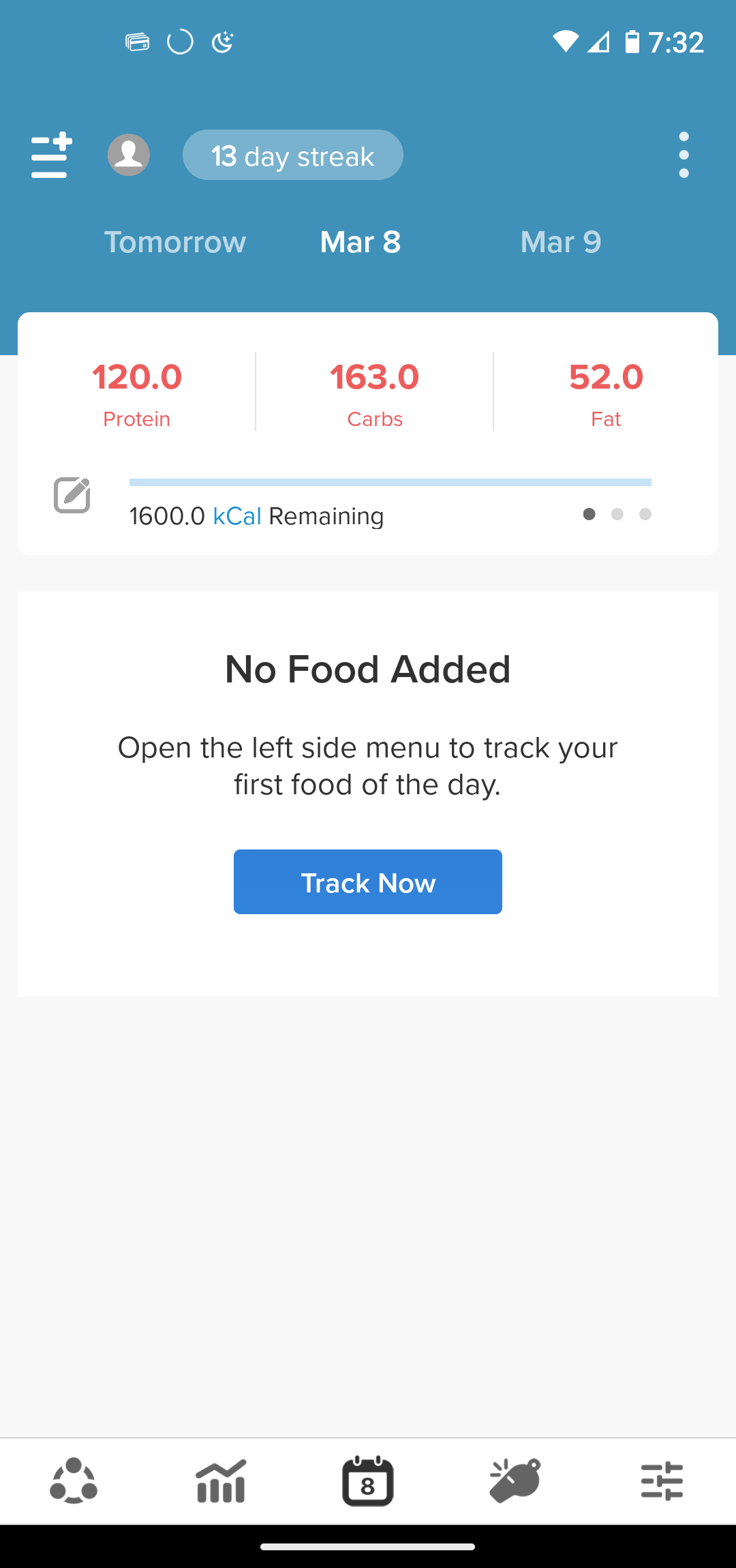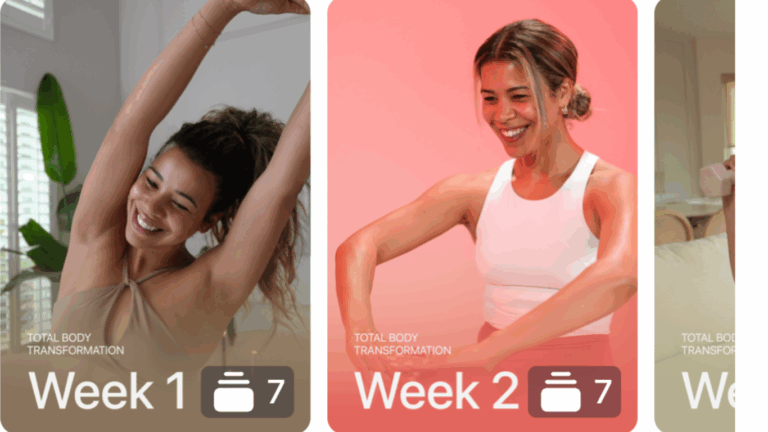how to use MyMacros+ app plus tour and review
Want to count macros but shaking in your boots? The days of doing it by hand are gone! The MyMacros+ app is YOUR resource for tracking your macros and calories to ensure weight loss.
What is the MyMacros+ App?
The MyMacros+ App is a $3 app available for Apple and Android. It is completely customizable, ensures the accuracy of your food entries, and allows you to make custom recipes for any homemade ingredients and homemade recipes, even including your homemade brownies.
The MyMacros+ app includes functionality to use the app with a nutrition coach, a water tracker, a barcode scanner, and a nutrition label scanner.
Why Mymacros+ is superior to the alternatives
1. Custom food entries to ensure accuracy
While it may seem convenient that some apps have sharable user loaded macros for each food, this does NOT mean that these results are accurate. If you are going to go through all the leg work of tracking your food, you need to ensure you are actually tracking using the correct nutritional information.
2. Custom recipes
MyMacros+ allows you to create custom recipes for yourself! There is no need to guess where your macros are for that item, searching for a generic “brownie” to enter into your meal. You can actually calculate the macros of your own homemade brownies using the app!
3. Connected coaching support
MyMacros+ has functionality to connect you to your weight loss coach if you have one.
how to use mymacros+ app with tour!

How to Use the MyMacros+ App
Step by step instructions for using the MyMacros+ App
Materials
- My Macros+ App
Instructions
How to Adjust Daily Goals
- Daily Goals are what macros you are looking to hit to meet your goals (weight gain, weight maintenance, weight loss)
- To determine your macros for your goal - check out this website
- On the home screen, click the box with pen logo
- On the "Change Your Macro Goal" screen, press the three dots on the right
- Press "Add Macro Goal"
- Enter a name for your goal
- Enter the corresponding Protein, Carbs, and Fat
- Press Save.
How to Input Food
- Press the four lines with the plus sign at the top right of the home screen
- Scroll to the bottom and select "Add Custom Food"
- Enter the name of food (i.e., egg or unbleached all purpose flour)
- Copy the exact information from package. You will see "serving size" with a gram amount. Enter that, along with the corresponding Calories, Fat, Protein, and Carbohydrates for that particular serving size. If you do not have packaging, find the company website nutritional information. You will also need to use a website like nutritionix.com to calculate the nutrition of whole ingredients like eggs or vegetables.
- Press Save Food
- Repeat for remaining foods.
- Press Save
- Alternatively - You can use the "Nutrition Label Scanner" or "Barcode Scanner"
- Select the 4 lines with plus sign in the top left corner
- Towards the bottom you will see Nutrition Label and Barcode Scanner
- Select the function you want to use
- Scan the nutrition label or food barcode
- Ensure the data is accurate (sometimes it isn't)
How to Name Meals and Add Foods
- Press the four lines with plus sign on top left corner
- Press Custom & Favs
- Search or scroll and find food you are eating and select it
- Enter the weight of the food
- Select the drop down under the weight which will have a meal name on it "breakfast" etc.
- Select which meal you are eating this food
- Press Save.
To Change Meal Names
- Find the food you are eating and select it
- Select drop down menu under the weight which will have a meal name on it "breakfast" etc.
- Select the plus symbol in top right to edit meal names
- Click meal name to edit the meal name
- If you'd like to add an additional meal name, select the plus symbol in the top right
- Add additional meal name
- Press Save.
How to Copy and Paste Meals
- Find the meal you want to copy. You can swipe left to scroll back in your daily entries to isolate the meal you want to copy
- Press the three dots on the right hand side next to the meal name
- Press Copy Meal
- Edit the drop down menu for which meal you want this meal to be copied into
- Edit the drop down menu for which day you want this meal to be copied into
- Select or unselect which foods from the meal you want to copy
- Press Save
- Don't forget to scroll back to the correct day!
- Find your copied meal
- Edit the weights for your new weights for this day (if applicable)
To Access the Water Tracker
- On the home screen, where your macros are shown at the top, swipe right twice
- Press + Add
- Add water amount in ounces
cons of mymacros+ app
1. Learning curve
New things are hard, ok? The app isn’t comparable to the user friendly iPhone, so it will take you a little bit to figure your way around.
2. Entering all of your own data
We talked about why entering your own data is so important. Regardless, it is time consuming to enter all of the nutritional information for the foods you eat. Thankfully once you have entered everything you won’t have to do it again.
3. No auto save
While making a recipe, if you don’t save while you are weighing out the ingredients and you take too long, it may time out and delete your recipe. I recommend if you think you may be awhile, penciling the weights onto a scrap paper and enter when you are finished.
Start your weight loss adventure now with the MyMacros+ app
Don’t delay! Download the app today and getting started on your weight loss journey. What do you have to lose? Besides weight, that is 🙂
FOLLOW ME FOR MORE!
Learn more about me here!
If you need to get consistent with your self care, read here <3
Purchase a kitchen scale here!
If you want to know more about how to track macronutrients to meet your health goals read here!
If you’d like an example of a quick dinner meal we enjoy check this out!
*As an Amazon Associate I earn from qualifying purchases*